WiFi Woes
It is not uncommon to hear gripes about the state of WiFi in residential homes. Common complaints include the following:
- Dropped video calls
- Video stuttering
- Long buffer times for video
- Poor download/upload speeds
- Weak WiFi strength (1 bar)
The reason for such complaints? Having only one source of WiFi in the house. The picture below shows the typical WiFi router placement in the house – near the front door of the house. Why is it near the front door? Because the fibre termination point is located within the electrical cabinet near the front door.
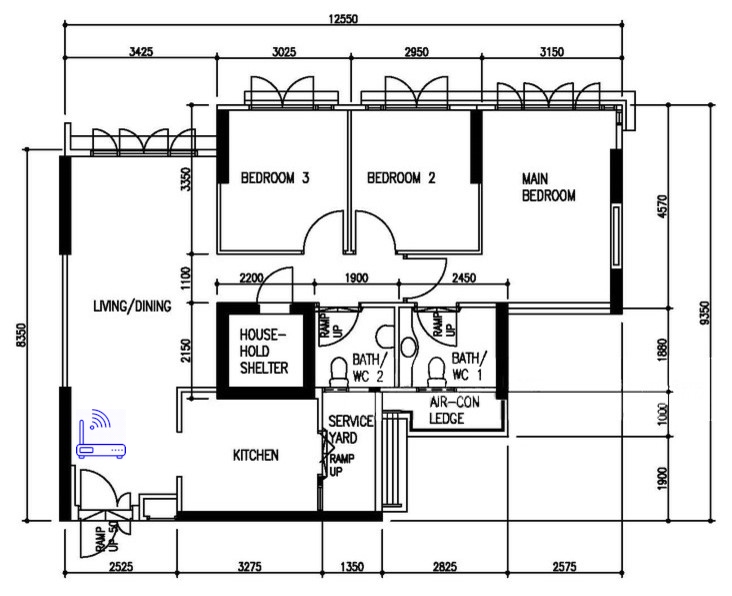
The placement of WiFi router near the front door is not ideal. This will result in weak WiFi (both 2.4 GHz and 5 GHz bands) in Bedroom 2 and the Main Bedroom. It is also possible that Bedroom 3 faces weak 5 GHz WiFi band.
There are multiple solutions to solve this problem. First, let’s talk about the BAD solutions.
Bad Solutions
Both solutions are touted as the quick and dirty fix to improve the state of WiFi connectivity in your home. They “work” but I will not recommend using either of them.
Bad Solution: Powerline Adapters
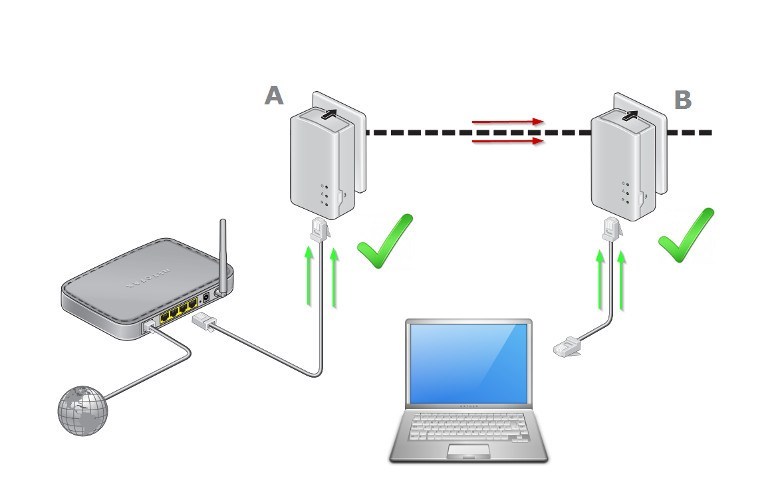
Powerline adapters work by “piggy-backing” your internet connection on the electrical wiring in your home, such that you will be able to have internet connection after plugging into the powerline adapter. There are certain models of powerline adapters which broadcast WiFi signals instead of requiring you to plug in a LAN cable.
You just need to set up the first powerline adapter near your router and the second adapter at the places with weak WiFi (e.g. your master bedroom). The adapter will create a second WiFi network at your master bedroom (after you have done the necessary “pairing” process). It is simple, plug and play.
Powerline adapters have problems associated with their usage:
Security Issue: The powerline adapters works by “pairing” which works via some sort of shared secret keys. Depending on the manufacturers’ implementation, the security of the powerline adapters can be good or downright terri-bad. If the equipment have shoddy security implementation, there is a chance that someone *outside* of your house can get access to your internal network (since the network is carried via the electrical grid – which extends beyond your house).
Speed Issue: You will never be able to get the speeds that is advertised on the packaging. The speed that you will be able to achieve is dependent on the quality and condition of the electrical wiring within your home. Older homes will (naturally) have older electrical wiring and they may be much less effective at transmitting the data at the rated speed of the adapters.
Affiliate Links (Buy from our links to support us):
Xiaomi Homeplug Powerline Adaptor
Tp-Link AV500 Powerline Adapter with AC Pass Through Starter Kit
TP-Link Dual-Band Wireless AV1200 Gigabit Powerline Kit
Bad Solution: WiFi Range Extenders / WiFi Repeaters
WiFi range extenders and WiFi repeaters work by receiving the WiFi signals from your wireless router and re-broadcasting it to improve the range and strength of WiFi. Similar to powerline adapters, it is simple, plug and play sort of solution.
However, this solution has its own problems as well:
Halving of network capacity: The keen-eye reader will notice that the equipment will be communicating with your WiFi router AND your WiFi devices. This means that the equipment is spending half the time talking to your router and the other half talking to your devices – i.e. your speed is now halved.
Individual SSID: Each repeater will usually have its own network name (aka SSID) and password. This means that you will need to manually disconnect from the lower-strength SSID and connect to the stronger-strength SSID when you move from room to room.
Better Solutions
The better solutions typically cost more and/or require slightly more effort. But the performance is so much better.
Better Solution: More WiFi Access Points
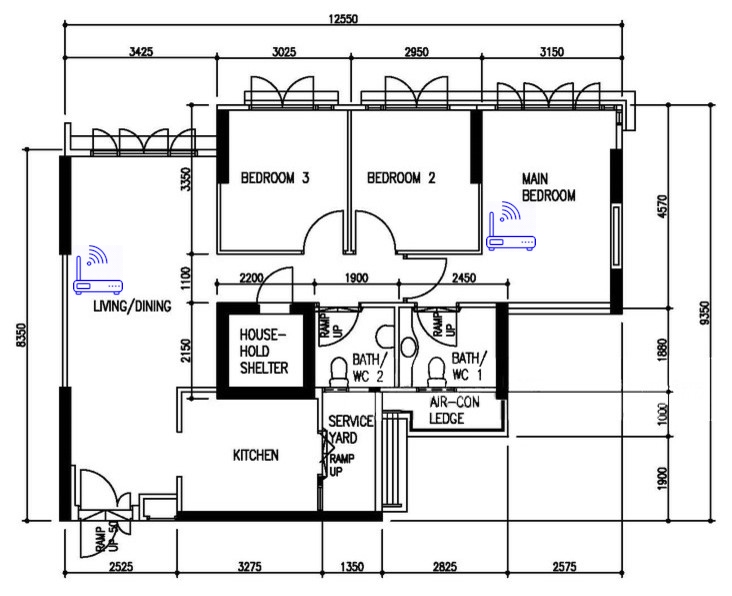
This is the solution which I have adopted in my home – placing more WiFi access points. A WiFi access point (as it’s name implies) is a device that broadcast WiFi signals and communicate with your WiFi devices.
I am currently using Ubiquiti UAP-AC-PRO in the living room and UAP-AC-LITE in the master bedroom. The WiFi access point connects to your router directly via a LAN cable. This means that you will need one LAN cable to connect each access point to your router. If your router has WiFi capabilities, disable the WiFi function as it’s no longer needed (your devices will connect to the WiFi from your access points).
This solution requires some setting up and configuration, but it allows the access points to broadcast the same SSIDs for the whole house! This means that your device can “roam” from the access point in the living room to the access point in the master bedroom.
In addition, if you have dove into the rabbit hole of home networking, you will be able to segment your home network into pieces (for improved security) and let your access point broadcast those pieces. For instance, my home currently has the following SSIDs:
- Home SSID
- IoT SSID (Internet-of-things – for all insecure, rubbish, IoT devices e.g. Smart TV, Xiaomi Vacuum cleaner)
- Guest SSID (Your guests can connect to their own, firewalled network and will not be able to access your private network or your network shares with your private information)
I plan to do a separate post on my current home network configuration, so stay tuned.
Affiliate Links (Buy from our links to support us):
Better Solution: Mesh WiFi
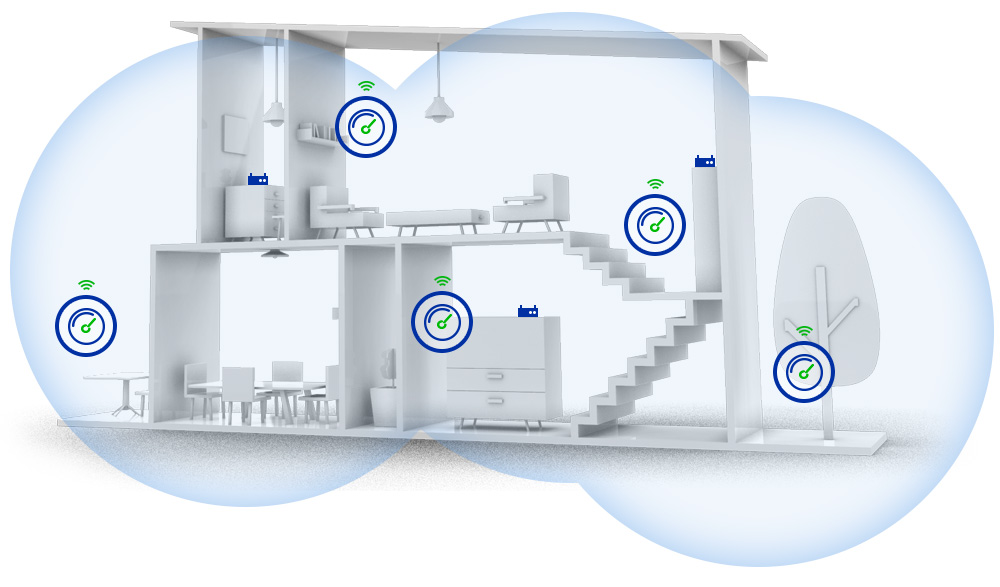
Mesh WiFi system is the new, hot thing in home networking – it consists of a “master” unit (which connects directly to your modem) and “slave” units (which connects to your “master” unit). Mesh WiFi allows full WiFi coverage for your whole home (provided that you placed enough units) and enable a single SSID and password.
Mesh WiFi are much easier to set up as compared to the multiple access points as the setup process has been fine-tuned by the various manufacturers. Mesh WiFi also allows seamless “roaming” as you move from one place to another in your home.
Unlike traditional WiFi repeaters or range extenders, you do not need to sacrifice your network capacity. Mesh WiFi typically uses a “dedicated, backhaul” frequency for communications among the “master” and “slave” units – this means that the full 2.4 GHz and 5 GHz WiFi frequencies are available for use by your hungry, WiFi devices.
Affiliate Links (Buy from our links to support us):
Linksys Velop Intelligent Mesh WiFi System
Netgear Orbi Tri-band Whole Home Mesh WiFi System
ASUS Lyra Trio 3-Pack Mesh WiFi System AC1750 AiMesh
Hope that you find the content useful!


